The Fossil WordPress theme includes pre-designed pages created using the Elementor Page Builder and custom widgets to help you build and customize your website easily. This guide will explain how to edit these pages and use the custom widgets effectively.
Pre-Designed Pages in Fossil Theme
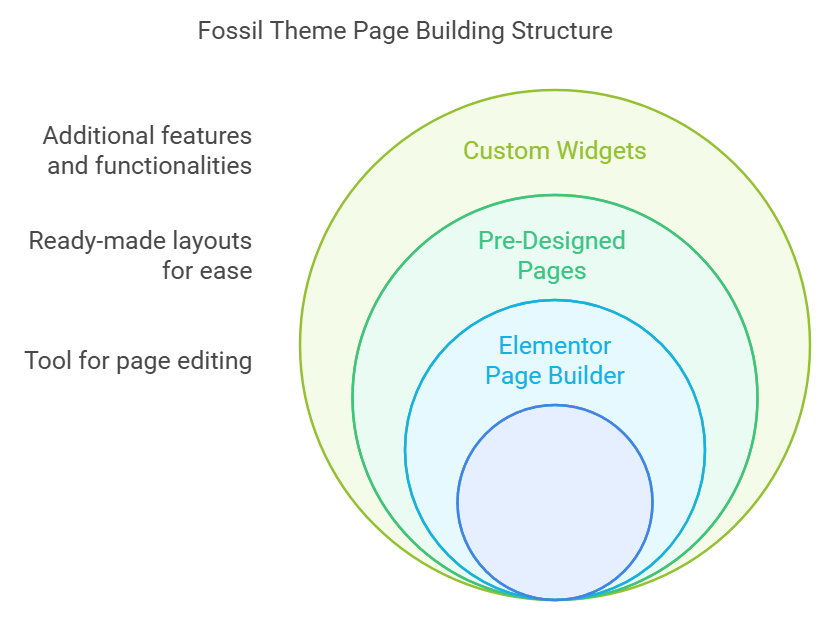
The following pages are included in the Fossil theme and are fully editable with Elementor:
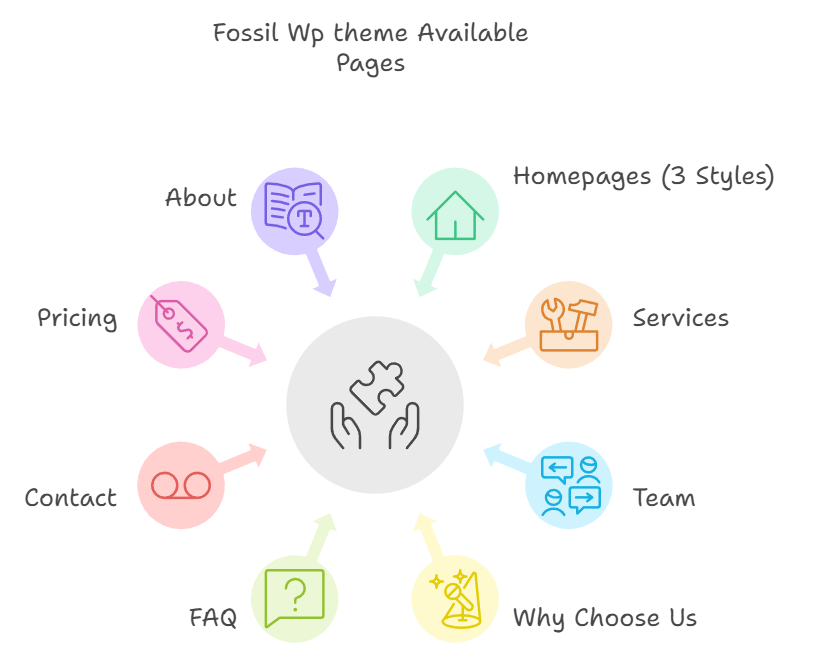
How to Edit Pages with Elementor
Step 1: Access the Elementor Editor
- Go to the WordPress Dashboard.
- Navigate to Pages > All Pages.
- Hover over the page you want to edit and click Edit with Elementor.
Step 2: Edit Page Content
- Use the Elementor drag-and-drop editor to customize the content.
- Click on any section, column, or widget to open its settings in the left panel.
- Edit text, images, colors, and other content directly on the page.
Step 3: Add Custom Widgets
To use the Fossil custom widgets, follow these steps:
- In the Elementor editor, click the “+” button to add a new section.
- Drag and drop one of the Fossil custom widgets into the desired section.
- Customize the widget using the options in the left panel.
Fossil Custom Widgets
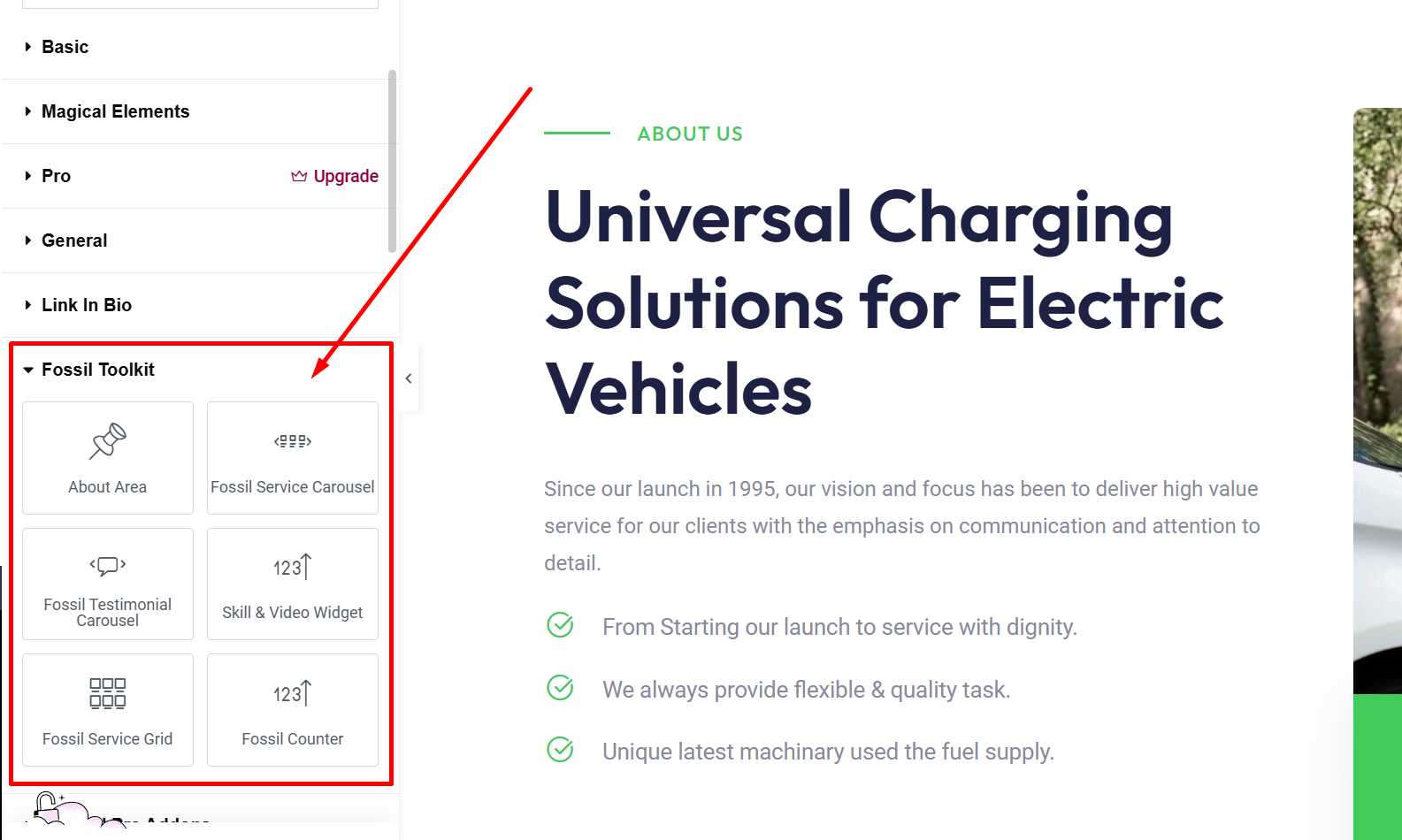
1. Fossil About Area Widget
- Purpose: Display information about your company or organization.
- Customization Options:
- Title and description fields.
- Add an image or video background.
- Style options for typography and colors.
2. Fossil Service Carousel Widget
- Purpose: Showcase your services in a carousel format.
- Customization Options:
- Add service titles, descriptions, and icons/images.
- Control the carousel settings, such as autoplay, speed, and number of visible items.
3. Fossil Testimonial Carousel Widget
- Purpose: Display client testimonials in a carousel.
- Customization Options:
- Add client names, photos, and feedback.
- Customize layout and animation effects.
4. Skill & Video Widget
- Purpose: Showcase skills or achievements with a video section.
- Customization Options:
- Add skill bars with labels and percentages.
- Embed a video from YouTube or Vimeo.
5. Fossil Service Grid Widget
- Purpose: Display services in a grid layout.
- Customization Options:
- Add service titles, descriptions, and icons/images.
- Adjust grid columns and spacing.
6. Fossil Counter Widget
- Purpose: Highlight key statistics or milestones.
- Customization Options:
- Add counters with labels (e.g., projects completed, satisfied clients).
- Customize colors, typography, and animation effects.
Editing Specific Pages
Homepages
- Each homepage has unique sections like banners, service highlights, testimonials, and counters.
- Use the Fossil widgets to customize these sections as per your requirements.
Services Page
- Use the Fossil Service Grid or Fossil Service Carousel widget to display your services dynamically.
Team Page
- Add team member details with images, designations, and short descriptions.
Why Choose Us Page
- Use a combination of widgets like Skill & Video and Fossil About Area to showcase your strengths.
FAQ Page
- Use Elementor’s Accordion Widget to create collapsible FAQ sections.
Contact Page
- Use Elementor’s Form Widget to create contact forms.
- Add Google Maps for location display.
Pricing Page
- Use Elementor’s Pricing Table Widget to display your plans and pricing.
About Page
- Use the Fossil About Area widget to present your company’s mission, vision, and story.
Best Practices for Editing
- Save Changes Frequently: Click the Update button to save your changes as you work.
- Preview Changes: Use the Preview Changes option to see how the page looks before publishing.
- Responsive Design: Use Elementor’s responsive design tools to adjust content for mobile and tablet views.
Additional Resources
For more details about using Elementor, refer to the official Elementor documentation: Elementor Help Center.
If you encounter any issues or need assistance with customizing your Fossil theme, please reach out to our support team.