The Fossil EV Charging & Gas Station WordPress theme includes a One Click Demo Import feature that allows you to quickly and easily set up your site to look like our demo site. This feature imports all the necessary content, widgets, and settings, giving you a great starting point for your website.
The installation and activation of all required and recommended plugins are essential prerequisites for this theme to run smoothly and provide the intended user experience.
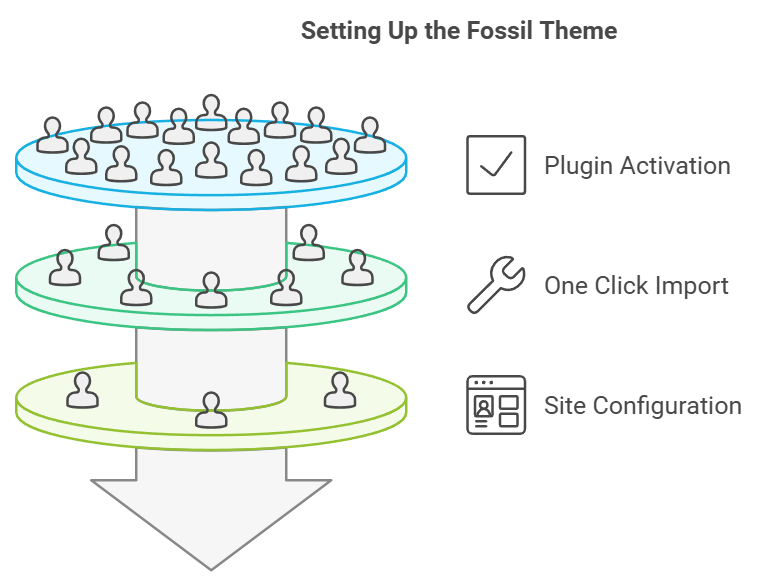
Why Use One Click Demo Import?
- Time-Saving: Quickly set up your site without having to manually configure each element.
- Consistency: Ensure your site matches the professionally designed demo layout.
- Ease of Use: Simplify the initial setup process, especially helpful for beginners.
Step-by-Step Guide to Using One Click Demo Import
Before importing the demo content, ensure that all required plugins are installed and activated with One Click Demo Import plugin.
Step 1: Access the Demo Importer
Navigate to the Demo Importer:
- Log in to your WordPress admin dashboard.
- Go to Appearance > Import Demo Data.
Step 2: Select and Import the Demo Content
Choose the Demo Content:
- On the Import Demo Data page, you will see a preview of the available demo content.
- Click on the “Import Demo Data” button to start the import process.
Initiate the Import:
- A pop-up will appear confirming that you want to import the demo data. Click
Yes, import nowto proceed. - The importer will start fetching and importing all the necessary content, widgets, and settings.
Step 3: Wait for the Import to Complete
Import Progress:
- The import process may take a few minutes depending on your server’s speed and internet connection.
- Do not close the browser window or navigate away from the page while the import is in progress.
- Once the import is complete, you will see a success message confirming that the demo data has been imported.
Step 4: Review the Imported Content
- Visit the front end of your site to see the imported demo content
- Navigate to Pages, Posts, and Appearance > Widgets in your WordPress dashboard to review the imported data.
- Navigate to Appearance > Menus and select menu for Home and Blog
- Navigate to Settings -> Reading and click A static page (select below) now set Homepage for home and Blog Page for the blog
Troubleshooting Tips
- Incomplete Import: If the import process fails or completes with missing elements, try running the importer again.
- Plugin Issues: Ensure all required plugins are installed and activated before starting the import process.
- Server Limitations: Increase your server’s PHP memory limit and execution time if the import process takes too long or fails.
Frequently Asked Questions
Q: Will the demo import overwrite my existing content?
A: The demo import process adds new content and settings but does not overwrite your existing content. However, it is always recommended to back up your site before performing the import.
Q: Can I import demo content on an existing site?
A: Yes, you can import demo content on an existing site. The demo content will be added alongside your existing content without overwriting it.
Q: What should I do if the import process fails?
A: Ensure that all required plugins are installed and activated and that your server meets the necessary requirements. You can also try increasing your server’s PHP memory limit and execution time.